Video
Details
Rather than attach a file to a message in the traditional sense, our platform lets you link to it. A key benefit of doing it this way means you get full reporting visibility over who clicked your call-to-action link to open or view the file. Some additional benefits are listed below;
- Many Internet Service Providers and end-users block emails above a certain size. If you send an attachment with your email, this will increase the size of your message and can increase the risk of your email getting blocked.
- When sending emails with attachments from any bulk mailing service, you may find that most content and virus-scanning programs see attachments as a potential security threat and either block the attachment or the email entirely.
- Attachments for large lists use a lot of bandwidth. Hosted files are less expensive and result in better delivery rates. This therefore helps us provide lower costs to you for sending.
- Linking to your attachments also makes it easier for your customers to access information as and when they want it instead of being forced to download upon delivery.
How-to Guide
The full list of file types which you can upload and provide links to within your emails are: DOC, XLSX, CSV, PDF, ZIP, PPS, SWF, RTF, MPG, MPE, WMV, WAV, VCF, and TXT
- Go to Messages in your account.
- Select your message and then choose Edit from the Actions menu.
- In your message, highlight the text where you would like to create the link (e.g. Click here to download).
- Click the (insert link) icon from the toolbar.
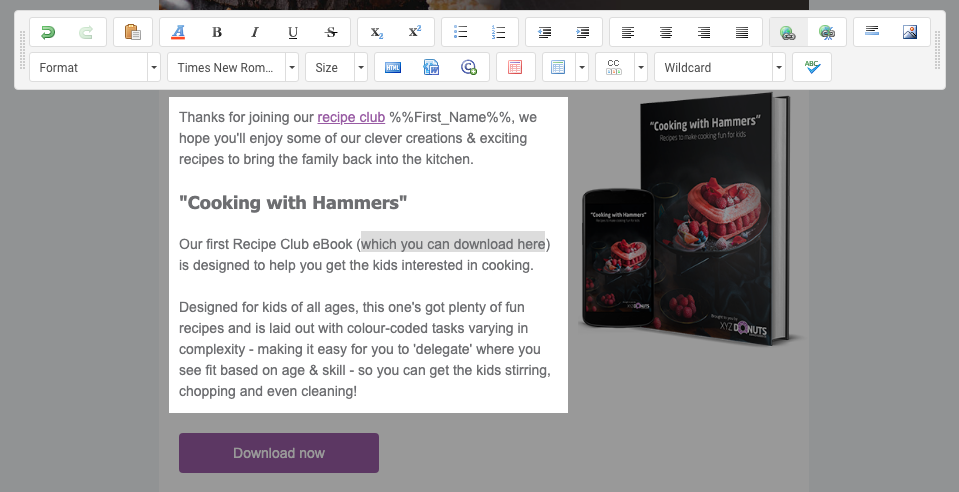
- From the first drop down menu item, choose Uploaded File or Image.
- Click the button.
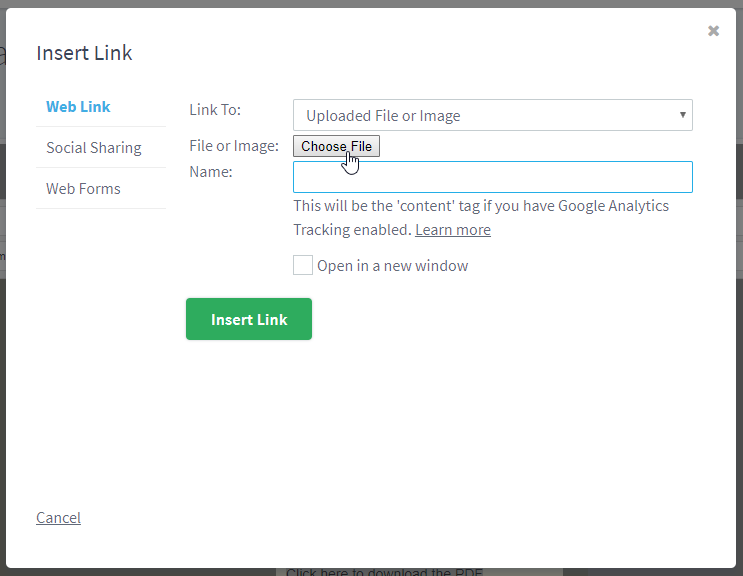
- Select the file from your Files & Images manager and then click .
- Click .